Experiencing an issue or receiving an error message? Read on for common troubleshooting tips.
- Log out of the Game board/App: Exiting the game board/app without logging out could cause future login issues.
- Close all Apps in the Background: Make sure no other apps are running in the background.
- Charge all devices.
- Low Power Mode: If the iPad switches into “Low Power Mode”, please toggle it off.
- Issues with EarlyBird Freezing or loading, please try the following:
- Press the cogwheel icon (upper left) and select “gameboard” to quickly reset the subtest.
- Restart the entire application by double-clicking the home button and swiping away the app.
- If neither of the actions above work, please try to log out and log back in again.
- If the issue persists, please contact support@earlybirdeducation.com with the following information.
- Time and date of freezing issue
- Name test admin/user who is actively logged in at the time of the issue
- Name of the Student who is testing
- Description of where the freezing issue occurred
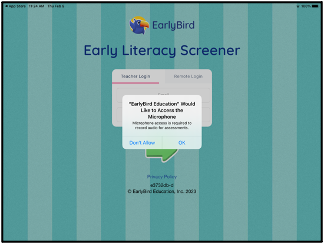
Freezing due to Microphone Access (iPad)
It is important to allow the EarlyBird application to access the microphone in an iPad. Selecting “Don’t Allow” on an iPad may cause the application to freeze after the first oral response question, as shown with the robot.
If this happens, the iPad will be stuck in the disabled state. Swipe out of the application. Go to the iPad System settings and find EarlyBird Education; toggle to allow 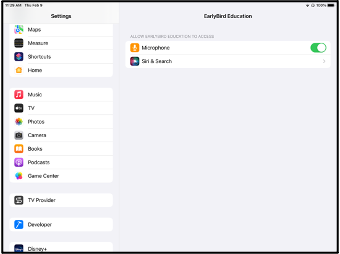 microphone permission, as shown below; and restart the assessment.
microphone permission, as shown below; and restart the assessment.
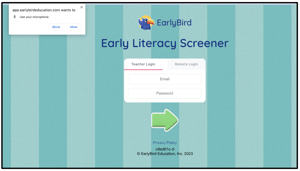
Freezing due to Microphone Access (Chromebook)
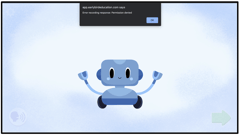
It is important to allow the EarlyBird application to access the microphone in Chromebook. Selecting “Block” on a Chromebook may cause the application to freeze after the first oral response question, with the following error: “Error recording response: Permission denied.”
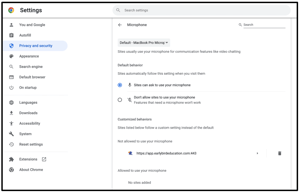
If this error occurs, go to the Chromebook settings (3 dot menu in the top right corner) and click "Privacy and Security". Select "Clear browsing data" which will clear the cache.
Once done, go to "Site Settings" and "Permissions - Microphone". You will see app.earlybirdeducation.com listed under "Not allowed to use microphone". Delete from that list. When you restart the application, answer "Allow" to microphone access.
